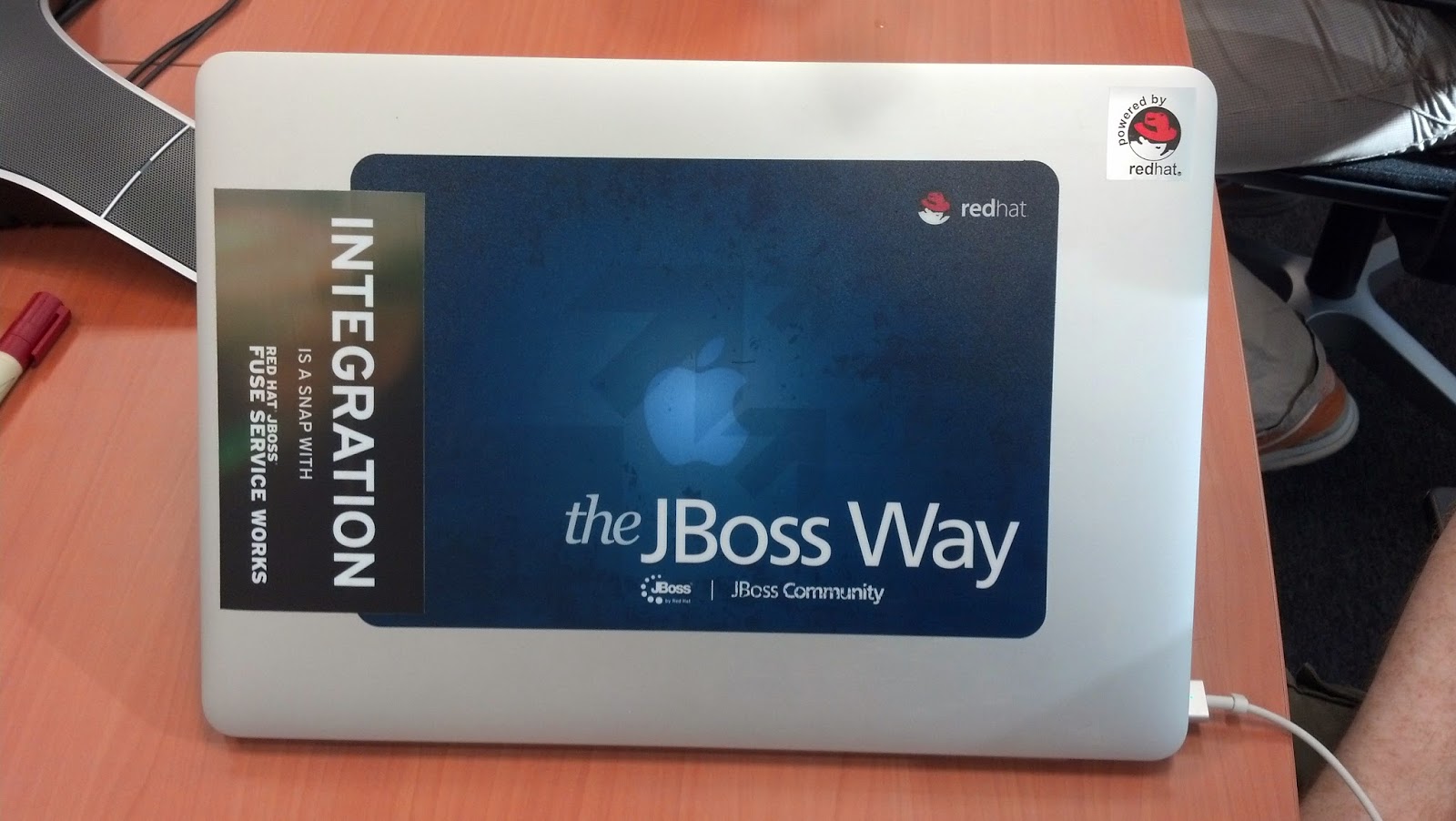Next week in Atlanta, Georgia on Thursday, August 28, 2014 from 6:30 PM to 8:30 PM I will be covering Fuse Services Works on Docker with different demo scenarios. Shadow-soft is sponsoring the meeting. Find more information at http://www.meetup.com/ATL-JBUG/events/197801982/.
Red Hat JBoss Fuse Service Works is Red Hat’s middleware solution for application integration, messaging, SOA, and service governance requirements. It combines multiple technologies from the middleware portfolio. Camel, CXF and ActiveMQ comprise the core ESB technology, SwitchYard provides the lightweight service development framework, and Overlord provides the design-time and run-time governance.
In this talk, we’ll walk you through the Red Hat Fuse Service Works home-loan application running on Docker. This application processes a home-loan application through the system to arrive at a decision. The application uses multiple technologies, including Camel, business processes, and rules. This will provide an opportunity for some hands-on work and to learn how to:
-Run the Dockerfile to build the Docker image
-Start and interact with the container
-Run the Switchyard application
-Review the SwitchYard application and the components including Camel, business processes, and rules in the application.
Agenda:
630p - 700p - Networking & Pizza
700p - 800p - JBoss FuseService Works with Docker Talk by Kenny Peeples
800p - 830p - Wrap Up / QA
Red Hat JBoss Fuse Service Works is Red Hat’s middleware solution for application integration, messaging, SOA, and service governance requirements. It combines multiple technologies from the middleware portfolio. Camel, CXF and ActiveMQ comprise the core ESB technology, SwitchYard provides the lightweight service development framework, and Overlord provides the design-time and run-time governance.
In this talk, we’ll walk you through the Red Hat Fuse Service Works home-loan application running on Docker. This application processes a home-loan application through the system to arrive at a decision. The application uses multiple technologies, including Camel, business processes, and rules. This will provide an opportunity for some hands-on work and to learn how to:
-Run the Dockerfile to build the Docker image
-Start and interact with the container
-Run the Switchyard application
-Review the SwitchYard application and the components including Camel, business processes, and rules in the application.
Agenda:
630p - 700p - Networking & Pizza
700p - 800p - JBoss FuseService Works with Docker Talk by Kenny Peeples
800p - 830p - Wrap Up / QA